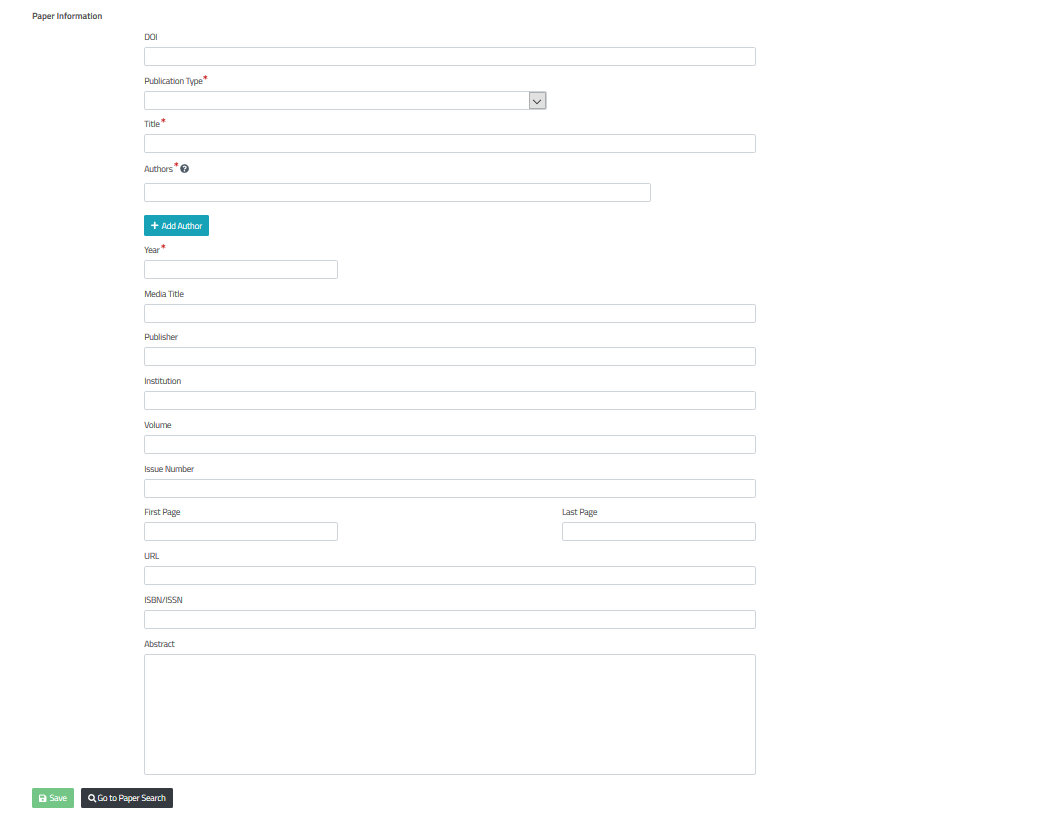Add new article
To add a new article to the Knowledge Library use the “add new paper” button in the Navigation bar on the left side. The following page collects bibliographic information on the article you want to enter. You have four options now to enter bibliographic information: - Drag & drop a pdf file on the green box - Click on the green box and select a file from a folder - Copy & paste a DOI into the corresponding box and hit the green button - Fill out the bibliographic form by hand
The first three options will fill the form automatically with all the information available via DOI. The first two options will lead to an automatic search for a DOI inside the pdf, extract it and use it to search for the bibliographic information.
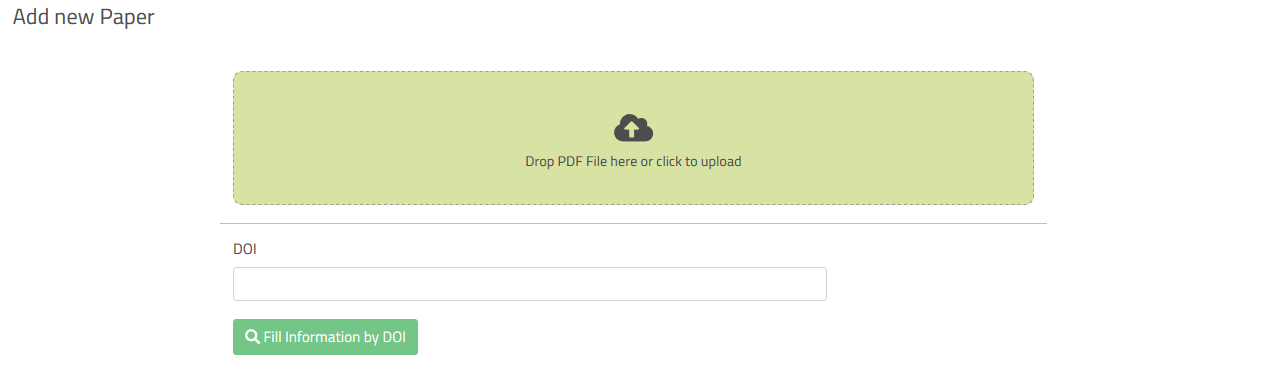
If more than one DOI was found in the document, a list with DOIs is presented and you have to select the one that corresponds to your article. Always check if all the compulsory fields (marked with an asterisk) are filled with information! After entering and checking the entered information, it can be saved using the respective button and you get forwarded to the “Type of study” page. The black button besides leads you back to the starting page (text search page).
Don’t worry too much about empty fields. There will always be information that can’t be derived using the DOI (e.g. the abstract is often missing). You can copy it manually or just leave it blank in case it is not compulsory. Some fields are only allowed to have numeric content, e.g. year, volume, issue number, first page, last page. If they will get filled with mixed content, e.g. Volume=V3 or Issue number=2-3, you will get an error and have to remove the characters. The page numbers allow for an S before the numeric.